In this Article i will guide you on how to install MySQL 5.7 on Ubuntu 22.04 LTS using command line. This guide aims to provide a comprehensive walkthrough of the installation process, along with helpful tips and best practices to ensure that the installation is successful. So let’s dive in and get started!
Step #1: Remove Mysql if Already Installed
you can use the following commands to remove the mysql if you have already installed on your system
sudo apt-get purge mysql-server mysql-client mysql-common mysql-server-core-* mysql-client-core-*Remove mysql directories:
sudo rm -rf /etc/mysql /var/lib/mysqlTo Autoremove, Use Command:
sudo apt-get autoremoveTo autoclean, Use Command:
sudo apt-get autocleanRemove database config:
sudo apt-get remove dbconfig-mysqlStep #2: Add MySQL APT Repository
To select the installation repository, we must download and install the packages listed below.
Update System Packages:
sudo apt updateDownload the repository using the below command:
wget https://dev.mysql.com/get/mysql-apt-config_0.8.12-1_all.debInstall repository using below command:
sudo dpkg -i mysql-apt-config_0.8.12-1_all.debChoose the first option and click OK:

In the next prompt, select MySQL 5.7 server and click OK.

The next prompt selects MySQL5.7 by default. Choose the last option Ok and click OK

Step #3: Update MySQL Repository:
Update your system package again:
sudo apt-get updateSearch for MySQL 5,7 using below command:
sudo apt-cache policy mysql-serverStep #4: Install MySQL 5.7
Create conf.d Folder:
sudo mkdir -p /etc/mysql/conf.dInstall MySQL Client:
sudo apt install -f mysql-client=5.7.41-1ubuntu18.04Install MySQL Community:
sudo apt install -f mysql-community-server=5.7.41-1ubuntu18.04Install MySQL Server:
sudo apt install -f mysql-server=5.7.41-1ubuntu18.04The installation of MySQL Server on your server has been completed successfully.
Step #5: Check MySQL 5.7 version
To verify the installed version, use the command below.
mysql --versionTo log in to MySQL 5.7 Server use command:
sudo mysqlStep #6: Secure MySQL 5.7 Installation
Run the following commands to Secure MySQL:
sudo mysql_secure_installationConclusion:
This article covered the steps for installing MySQL 5.7 on a system running Ubuntu 22.04 LTS. You should now have a fully functional MySQL 5.7 installation on your Ubuntu 22.04 LTS system. Remember to always follow best practices for security and configuration when using any database management system in production environments.
You can follow steps from video I have posted on my youtube channel Code Sagar.
Official Documentation: https://dev.mysql.com/doc/refman/8.0/en/linux-installation.html